Every now and then, Adobe releases updates to their suite of applications. They recently released quite a massive update – which includes significant updates to Lightroom [1] and Photoshop.
I wanted to share some thoughts, and address some of the concerns I’ve heard both via our own contact email and via various forums, blogs, and social media.
Of course, this recent Creative Cloud update included updates for other applications such as Illustrator [2], InDesign [3], Dreamweaver [4], and many others.
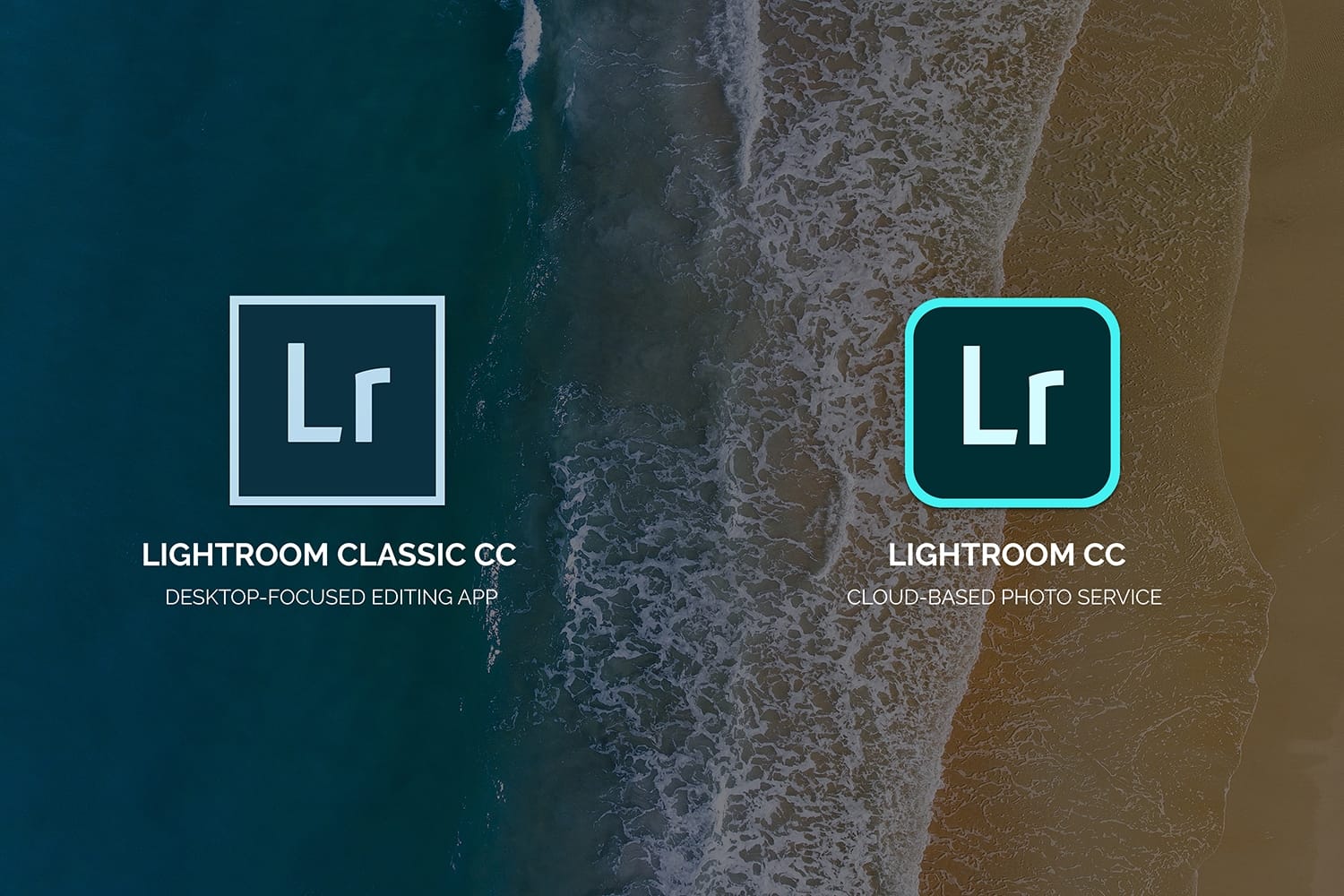
They also pushed an updated version of Photoshop [5] that includes more streamlined brush management, the very cool variable fonts feature, the curvature pen tool and much more. This is quite the update actually. You can read more about it here [6]. I’m also happy to report that all of our premium Photoshop Actions [7] work fine with this new version of Photoshop.
So What’s New With Lightroom?
First, let’s get this out of the way: Lightroom, as a standalone application, will not be updated anymore. Lightroom 6 is the last standalone version of Lightroom you can get (i.e.: buy it once, use forever). Don’t wait for Lightroom 7 to come out with awesome updates, it’s not going to happen. Adobe is moving everything to their subscription-based Creative Cloud product.
Alright, the very first thing you will notice is the new naming of the Lightroom apps. Previously, the desktop version of Lightroom that we’ve come to know and love (and hate sometimes), was called Adobe Photoshop Lightroom CC. Already, having “Photoshop” in the name was quite confusing to many users, but the general consensus was that people simply called it Adobe Lightroom CC.
For the purpose of this article, I’ll refrain from calling it “Adobe Photoshop Lightroom” because that’d just confuse things even more. Let’s just call it Adobe Lightroom.
Now, with the recent update, they’ve changed things up a bit and made it even more confusing (as if it wasn’t confusing enough already). The desktop version of Lightroom, is now called Adobe Lightroom Classic CC.
So far so good. The Lightroom application that you’ve installed and have been using to process your photos on your Mac or Windows computer is still there – they renamed it, and improved a bunch of features (we’ll get to that in a minute).
Now, they’ve also introduced a new version of Lightroom which they’ve called “Adobe Lightroom CC” which is essentially a web version of Lightroom. Confused already? Isn’t “Lightroom CC” the previous name of the desktop version of Lightroom? Yes. This is indeed confusing af. Let’s break this down.
The new desktop version of Lightroom will now be know as Lightroom Classic CC. The new cloud-based photo editing app is known as Lightroom CC. Lightroom CC includes an app you can install on your computer (via Creative Cloud), mobile apps (Android and iOS), as well as access to a very simplified version of Lightroom over at lightroom.adobe.com [8].
Lightroom CC (the web/cloud version) is a simplified version of Lightroom Classic CC. It does allow you to sync your photo library across the cloud apps and enables you to edit your photos on the go, work on edits on one device, and then start work again on another device. It’s all synced up in the cloud. Great!
So, what you need to know is that Lightroom Classic is the desktop-focused version that you install on your computer. And, Lightroom CC is the cloud-enabled photo service that you can access via pretty much any device like your tablet, phone, or via a web browser.
Note: Adobe being Adobe, they’ve also introduced new subscription plans [9] so users can add additional cloud storage – which seems to be in line with their subscription model for their apps. Many users love it, and many also hate it for various reasons. I for one, love the continuous development cycles and updates – being able to get all my apps up-to-date right away is awesome. But that’s just me, your mileage may vary.
Now that we got the naming of the apps out of the way, let’s have a quick look at the differences between the Classic and the CC versions of Lightroom.
Some Technical Differences Between Classic and CC
Lightroom Classic remains the weapon of choice for most photographers that need a hard-drive based workflow. It is also faster and more responsive than the previous version of Lightroom.
If you want to use, edit, and create presets, print or geo-tag your photos, and have complete control over every aspect of your image, Lightroom Classic is what you need. Also, features such as HDR Merge and Panorama Stitching are only available in the Classic flavor of Lightroom.
If you can live without the advanced features, and a much more limited set of adjustment sliders, or you feel that your workflow could benefit from a cloud-based approach, then Lightroom CC might be a good option. Keep in mind that you won’t have access to the HSL, Split Toning, and the Tone Curve in Lightroom CC. You also won’t be able to create Smart Collections or add Metadata to your images.
Different tools for different workflows and audiences. For a side-by-side feature comparison of Lightroom Classic and CC, check out this post by Lightroom Queen [10].
New Features in Lightroom Classic CC
With every major update, Adobe introduces new tools and features to help us better edit our photos. And let me tell you, this update brings some pretty slick new features to an already feature-packed application.
The user interface remains pretty much unchanged for the most part. If you’ve been using the previous version of Lightroom, you’ll feel right at home here.
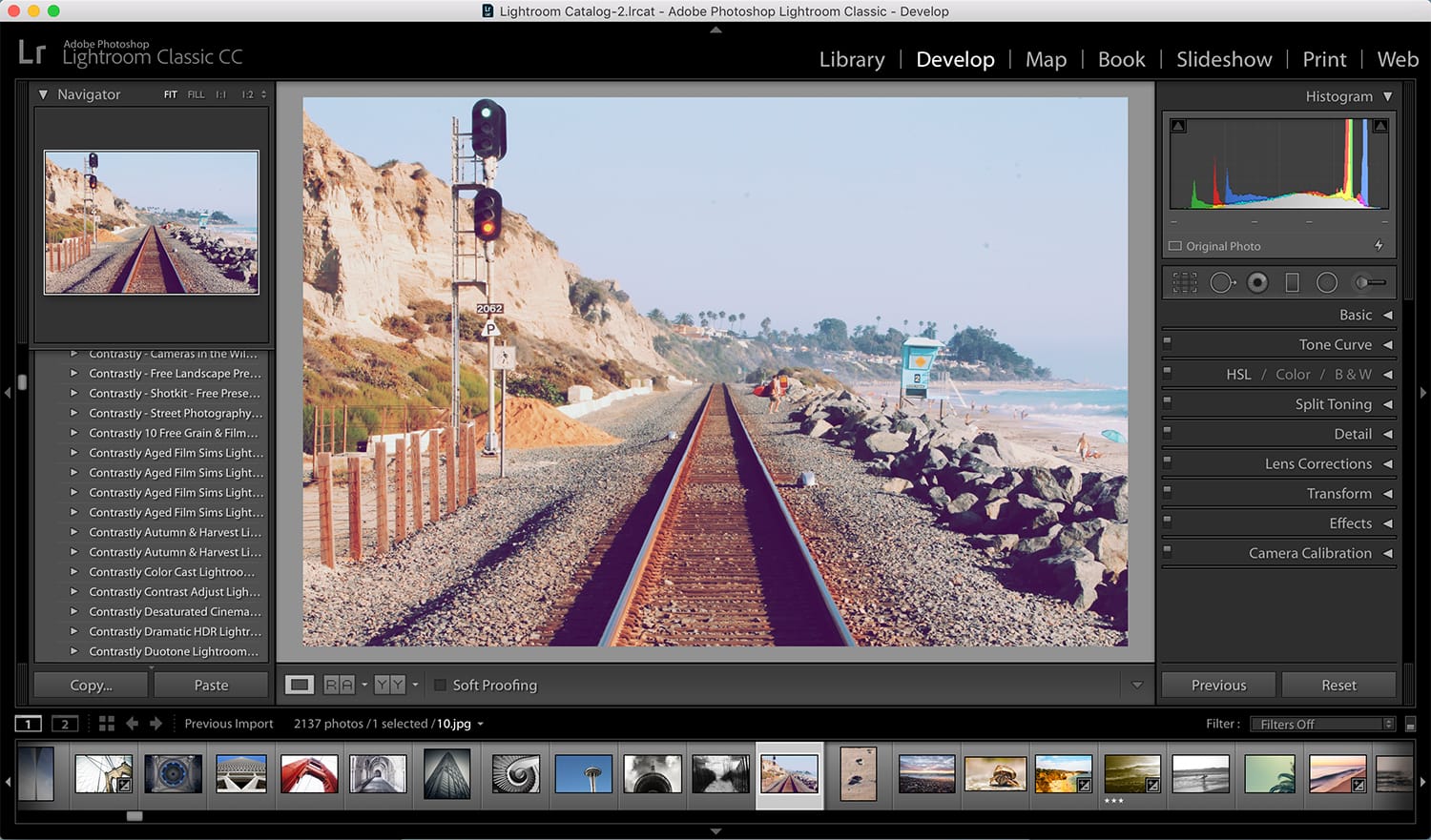
They did introduce a slew of new features [11] and improvements though:
- Performance improvements: switching between modules, generating previews, launching the app… all faster.
- Range Masking: the new Color Luminance Range Masking controls allow you to quickly create a precise masking area on your photo for applying local adjustments.
- Embedded Previews: allows you to scroll through the imported images faster.
What About my Presets?
Now, this is a question I got a lot since the new versions of Lightroom came out. The gist of it is that all of the Contrastly presets [12] still work fine with the new Lightroom Classic. The different process version introduced in LR Classic (Process Version 4) doesn’t have an impact and presets created using Process Version 3 all work fine. Presets created using Process Version 4 will of course have those new Range Masking adjustments. We plan to make extensive use of the new Range Masking features in future Lightroom preset packs too.
In other words, if you’ve downloaded Lightroom presets from Contrastly, they’ll work just fine with Lightroom Classic – just keep doing what you’ve been doing :)
But, what about the cloud-based Lightroom CC [13]? Will presets work there? Can I sync them across all my devices?
Yes and no, but also kinda.
You can easily import your presets library into Lightroom CC. This is valid only for the Lightroom CC app that you install on your computer, and your presets will not work on lightroom.adobe.com or the Android or iOS mobile apps.
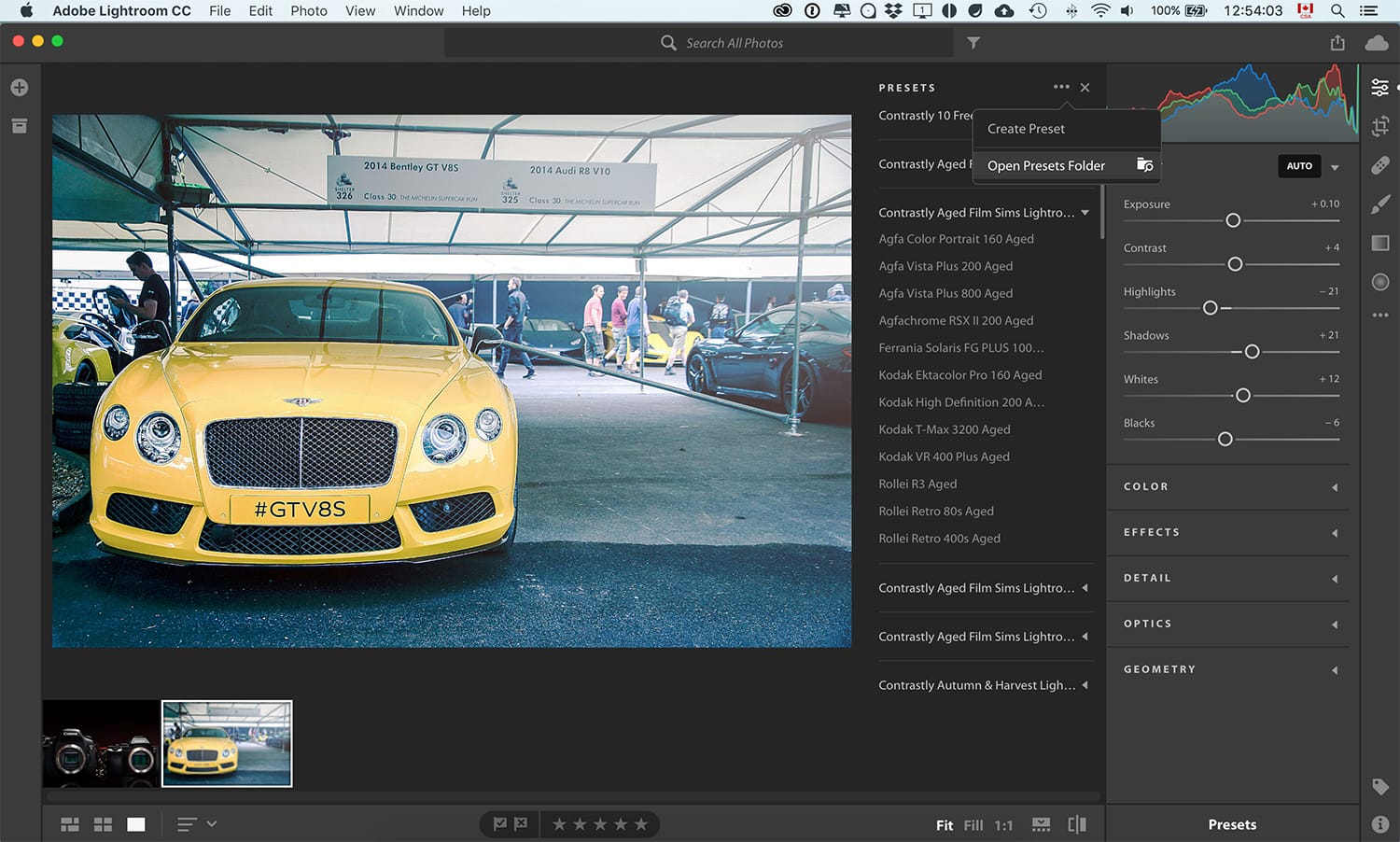
Keep in mind that since the cloud-based Lightroom CC has a more limited set of features, not all presets will look exactly the same as in Lightroom Classic. For the most part though, they’re ok.
If you rely on certain presets to edit your images and need a more robust system and workflow, Lightroom Classic is definitely the way to go.
For a really good overview, check out Photos in Color’s video below:
TL;DR Version
To recap, Adobe renamed Lightroom CC as Lightroom Classic CC – this is the most feature-packed version of Lightroom and what most of us have been using for years. They improved performance and introduced a new Range Masking feature which is pretty slick. Generating previews is also faster now.
As part of this update, they also introduced a new cloud-based service and called it Lightroom CC. Aside from confusing the hell out of everyone with the weird naming, this cloud-based CC product has a limited set of features compared to Lightroom Classic, but it nicely syncs your image library across devices – and you can also pay Adobe for more storage if you need.
- Lightroom Classic: what you’ve been using on your Mac or Windows computer, just updated.
- Lightroom CC: the new cloud-based editing service and storage solution. Limited set of features.
Presets still work just fine using Lightroom Classic, and you can also import your presets into the desktop Lightroom CC app – though not all features are available. Lightroom CC iOS/Android and lightroom.adobe.com apps aren’t preset friendly (yet).
Conclusion
This whole new ecosystem of Creative Cloud apps from Adobe makes sense on many levels. We live in a world where software development goes so fast and new features and bug fixes need to be released quickly. Discontinuing the standalone version of Lightroom, while it may shock and anger some people, makes a lot of sense. To me it shows that Adobe is committed to continuing development of their core apps while also testing the waters with new offerings. All cool with me.
In my opinion, Lightroom Classic is the way to go for most people at the moment. It is feature-packed, it’s a mature product, and it allows you to create a solid workflow to edit your images. Lightroom CC is great too, but it lacks so many features that, while it’s a nice product, it’s nowhere near the level of Lightroom Classic (yet).
What do you think?