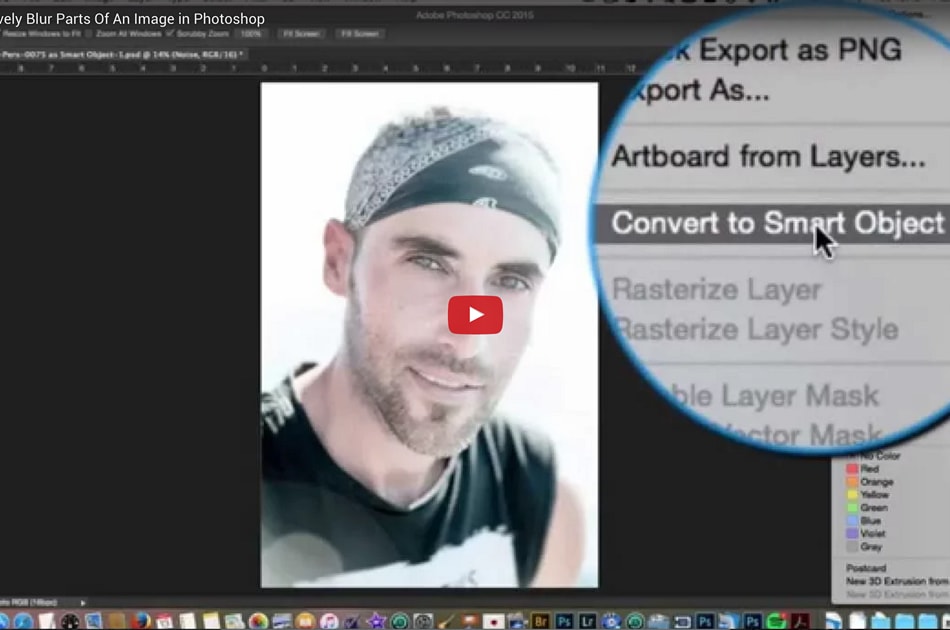How To Creatively Blur Parts Of An Image In Adobe Photoshop
Applying creative blur to an existing image can yield some great, yet subtle results. That’s what we’ll look into in today’s Photoshop video tutorial.
While it’s definitely possible to apply a soft focus effect in-camera using a very small aperture (like f1.4 for example), there are situations where you might want to apply – and control – blur more creatively in post. This is where the Blur Gallery options in Photoshop, as well as a few other techniques can come in handy.
I hope you enjoyed this Photoshop video tutorial – don’t forget to rate it and subscribe to our channel on YouTube!
Also, please chime in via Twitter or Facebook, and feel free to let us know what topics you would like us to cover in our next videos.